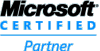| List of major functionality | ImageKit7 ActiveX | ImageKit8 ActiveX | ImageKit9 ActiveX | ImageKit.NET | ImageKit.NET2 |
|---|---|---|---|---|---|
| Application Development Environment | |||||
| Supports 64bit Application Development (Scanning functions require 64bit scan driver) |  |
 |
|||
| Supports 64bit Application Development (Does not include scanning or plug-in functions) |  |
||||
| Supports Visual Studio 2003 (100% .NET Component) |  |
||||
| Supports Visual Studio 2005/2008 (100% .NET Component) |  |
 |
|||
| Supports Visual Studio 2010 / 2012 / 2013 (100% .NET Component) |  |
||||
| Supports Visual Studio 6.0 (ActiveX Component) |  |
 |
 |
||
| Supports Visual Studio 2002 / 2003 (COM Wrapper) |  |
 |
|||
| Supports Visual Studio 2005 / 2008 / 2010 (COM Wrapper) |  |
 |
 |
||
| Supports Visual Studio 2012 / 2013 (COM Wrapper) |  |
 |
|||
| Supports ASP.NET |  |
 |
|||
| Supports Classic ASP |  |
 |
 |
||
| Visual Studio 2003 Windows Form Control, Web Form Control |  |
||||
| Visual Studio 2005 / 2008 Windows Form Control, Web Form Control |  |
 |
|||
| Visual Studio 2010 / 2012 / 2013 Windows Form Control, Web Form Control |  |
||||
| Visual Studio 2002 / 2003 Windows Form Control (COM Wrapper) |  |
 |
|||
| Visual Studio 2005 / 2008 / 2010 Windows Form Control (COM Wrapper) |  |
 |
 |
||
| Visual Studio 2012 / 2013 Windows Form Control (COM Wrapper) |  |
 |
|||
| Includes .NET Class Library |  |
 |
|||
| Supports "Click Once" deployment |  |
 |
|||
| Supports "No Touch" deployment |  |
||||
| Supports CAB file download to web browser |  |
 |
 |
||
| Backward Compatibility Controls | Web Form | ||||
| Seperate controls provided for compatibility with earlier versions: Common Control, Display Control, Effect Control, File Control, Print Control, Scan Control |  |
||||
| Web Form ImageKit Control | Web Form | ||||
| Display images in the ImageKit Control and Pan Window |  |
 |
|||
| Load and save various types of images |  |
 |
|||
| Image thumbnail selection and display |  |
 |
|||
| Image Display Functions | Windows Form | ||||
| Display raster and vector images simultaneously in seperate display layers |  |
 |
 |
 |
 |
| Display mouse coordinates in tool tip |  |
 |
 |
 |
 |
| Scroll using mouse drag |  |
 |
 |
 |
 |
| Display 1-bit color images in high quality |  |
 |
 |
 |
 |
| Display 4-bit and 8-bit grayscale images in high quality |  |
 |
 |
 |
|
| Scale, stretch, actual size, fit to height, and fit to width display modes |  |
 |
 |
 |
 |
| Set initial display location |  |
 |
 |
 |
 |
| Pan window functions for both raster and vector images |  |
 |
 |
 |
 |
| Scroll bar control |  |
 |
 |
 |
 |
| Select an area on the image for processing |  |
 |
 |
 |
 |
| Display a graduated scale |  |
 |
 |
 |
|
| Display a grid |  |
 |
 |
 |
|
| Raster image editing toolbar |  |
 |
 |
||
| Vector image editing toolbar |  |
 |
 |
||
| Annotation Functions | Windows Form | ||||
| Draw annotation objects on base image (annotation objects include text, lines, polylines, polygons, rectangles, ellipses, pen, and other images) |  |
||||
| Annotation objects can be moved, edited, rotated, deleted, copied and pasted, after they have been drawn |  |
||||
| Annotation object's Z-order can be changed |  |
||||
| Annotation object information can be saved to a seperate annotation file (xml format) |  |
||||
| Annotation object information can be loaded from file and drawn on any image displayed in the ImageKit Control |  |
||||
| Annotation objects can be rasterized and embedded into the image |  |
||||
| Annotation and editing toolbar included |  |
||||
| Touch Screen Functions | Windows Form | ||||
| Pinch in and pinch out capability |  |
||||
| Scroll ImageKit control by touch |  |
||||
| Scroll Thumbnail control by touch |  |
||||
| Thumbnail Functions | Windows Form | ||||
| Specialized Thumbnail Control |  |
 |
 |
 |
 |
| Easily change the order that thumbnail image are displayed |  |
 |
 |
 |
 |
| Can delete specifed thumbnail images |  |
 |
 |
 |
 |
| Can customize the thumbnail dialog |  |
 |
 |
 |
 |
| Provides a wide range of options for displaying thumbnails |  |
 |
 |
 |
 |
| Load file event available |  |
 |
 |
 |
 |
| Supports the display of custom pattern |  |
 |
 |
 |
 |
| Select multiple thumbnails at the same time |  |
 |
 |
 |
 |
| Supports drag and drop |  |
 |
 |
 |
 |
| Thumbnail file saves thumbnail information for fast loading |  |
 |
 |
 |
 |
| Effect Functions | Windows Form | ||||
| Embed and retrieve digital watermark |  |
 |
 |
 |
 |
| Create new images |  |
 |
 |
||
| Select and process regions on the image |  |
 |
 |
 |
 |
| Layer and paste images together |  |
 |
 |
 |
 |
| Create panorama images |  |
 |
 |
 |
 |
| Deskew image data |  |
||||
| Duplicate images, copy and paste images to the clipboard, adjusted sharpness, noise reduction, blur, mosaic, outline, emboss, antialias, custom filter, adjust chromance, adjust RGB and YCrCb gamma, level, reverse, spline, increase color, decrease color, enlarge, reduce, rotate, affine adjustment and more |  |
 |
 |
 |
 |
| Oil Paint, Canvas, Glasstile, Lens, Ripple, Wave, Whirlpinch, Motion Blur |  |
 |
 |
 |
 |
| Scan Functions | Windows Form | ||||
| Select Scan Device |  |
 |
 |
 |
 |
| Can use scanner manufacturer's user interface |  |
 |
 |
 |
 |
| Can build your own custom user interface |  |
 |
 |
 |
 |
| Continuous scanning support through auto document feeder or digital camera |  |
 |
 |
 |
 |
| Set scan conditions in custom-built scan interface |  |
 |
 |
 |
 |
| Retrieve scanning information |  |
 |
 |
 |
 |
| Hook into various scanning events for each scan |  |
 |
 |
 |
 |
| Supports file transfer |  |
 |
 |
 |
 |
| Supports memory transfer (JPEG, PNG) |  |
 |
 |
 |
 |
| Set dropout color |  |
 |
 |
 |
 |
| Noise filter |  |
 |
 |
 |
 |
| Image filter |  |
 |
 |
 |
 |
| Automatic paper detection |  |
 |
 |
 |
 |
| Deskew |  |
 |
 |
 |
 |
| ADF duplex support |  |
 |
 |
 |
 |
| Retrieve digital camera thumbnail images |  |
 |
 |
 |
 |
| Set and retrieve monochrome halftone |  |
 |
 |
 |
 |
| Set scan scale |  |
 |
 |
 |
 |
| Set and retrieve paper size |  |
 |
 |
 |
 |
| Retrieve valid range of property values for a particular scanner |  |
 |
 |
 |
 |
| Moire filter (Epson scanners) |  |
 |
 |
 |
 |
| Unsharp mask (Espon scanners) |  |
 |
 |
 |
 |
| Dynamic Threshold (Panasonic scanners) |  |
 |
 |
 |
 |
| Deskew smoothing (Panasonic scanners) |  |
 |
 |
 |
 |
| Multi-stream support (Panasonic scanners) |  |
 |
 |
 |
|
| Character orientation detection (Canon DR scanners) |  |
 |
 |
 |
|
| Skip blank page |  |
 |
 |
||
| Punch hole removal (Canon DR Scanners, Epson Scanners, Panasonic Scanners) |  |
 |
 |
||
| Overscan |  |
 |
 |
||
| Gamma Correction (Epson Scanners) |  |
 |
 |
||
| Focus position adjustment (Epson scanners) |  |
 |
 |
||
| Edge enhancement (sharpness) (Canon DR scanners) |  |
 |
 |
||
| Text enhancement (Canon DR scanners) |  |
 |
|||
| B & W / color ratio detection, focus position (Epson scanners) |  |
 |
 |
||
| Reflective scanning of positive file (custom UI), character distinction (Epson scanners) |  |
 |
|||
| Document orientation adjustment, multistream (Panasonic scanners) |  |
 |
 |
||
| B & W / color ratio detection, multistream (PFU scanners) |  |
 |
 |
||
| Save scan information to the TWAIN scan driver and use that information to scan |  |
 |
|||
| Image File Functions | Windows Form | ||||
| Supports Unicode file naming |  |
 |
 |
 |
|
| Possible to load from and save to HTTP and FTP servers via URL |  |
 |
|||
| Save Exif information (*Does not support all Exif tags) |  |
 |
|||
| Select file dialog with preview and file information |  |
 |
 |
||
| Save BMP and JPEG images to PDF Documents |  |
||||
| Load BLOB data from and save BLOB data to database |  |
 |
 |
 |
 |
| Load and save each color plane seperately |  |
 |
 |
 |
 |
| Load and save image data directly from memory |  |
 |
 |
 |
 |
| Progress event when loading or saving images |  |
 |
 |
 |
 |
| Supported image formats | Windows and Web Form | ||||
| JPEG2000 / JPEG2000Stream |  |
 |
 |
 |
|
| SVG |  |
 |
 |
||
| SXF(p21/sfc) |  |
 |
 |
||
| DIB(WindowsBMP) 1, 4, 8, 16, 24, 32 bit |  |
 |
 |
 |
 |
| DIB (WindowsBMP) RLE4,RLE8, 4, 8 bit |  |
 |
 |
 |
|
| DIB (WindowsBMP) RLE4,RLE8, 4, 8 bit(Load only. Uncompressed BMP can be saved) |  |
||||
| JPEG 8-bit grayscale, 24 bit color. Supports standard DCT, progressive DCT. Exif support: JPEG compression, main and thumbnail images can be loaded) |  |
 |
 |
 |
|
| JPEG 8-bit grayscale, 24 bit color. Supports standard DCT, progressive DCT(Progressive DCT is load only but Standard DCT can also be saved). Exif support: JPEG compression, main and thumbnail images can be loaded) |  |
||||
| Gif 1, 4, 8 bit. Supports transparency, interlace, multipage loading, gif animation saving |  |
 |
 |
||
| Gif 1, 4, 8 bit. Supports transparency, interlace, multipage loading, gif animation saving (in single page units only) |  |
 |
|||
| TIFF 1, 4, 8, 16, 24, and 32 bit. Compression formats supported: Uncompressed Tiff, CCITTRLE, FAX3 (1D and 2D compressed), FAX4, PACKBITS, LZW. Color Mode: Palette, RGB, CMYK. Multipage tiff files can be loaded and saved |  |
 |
 |
||
| TIFF 1, 4, 8, 16, 24, and 32 bit. Compression formats supported: Uncompressed Tiff, CCITTRLE (load only), FAX3 (1D. 2D compressed supports load only), FAX4, PACKBITS, LZW. Color Mode: Palette, RGB, CMYK. Multipage tiff files can be loaded and saved. Tiff compession formats listed here as load only may be saved in other compressions. |  |
 |
|||
| PNG 1, 4, 8, and 24 bit. Supports transparency and interlace |  |
 |
 |
||
| PNG 1, 4, 8, and 24 bit. Supports transparency |  |
 |
|||
| FPX (Flashpix) 8 bit grayscale, 24 bit color. Supported compression: Uncompressed, Jpeg compression, single color compression |  |
 |
 |
 |
|
| PCX 1, 4, 8, 24 bit |  |
 |
 |
||
| WMF |  |
 |
 |
||
| WMF (load only). Can save as raster image |  |
 |
|||
| EMF |  |
 |
 |
||
| EMF (load only). Can save as raster image |  |
 |
|||
| DXF (2D) |  |
 |
 |
||
| Drawing functions | |||||
| Draw bezier curves |  |
 |
 |
||
| Draw rectangles using different brush |  |
 |
 |
||
| Draw rectangle border with focus |  |
 |
 |
||
| Draw text using GDI+ (Solid, Hatch, Texture, Gradiation) |  |
 |
 |
||
| Draw image in window handle (hWnd), set and retrieve color info from specified pixel, retrieve image from device context (Hdc), draw to screen, printer or image handle, fill specified area with specified color, draw image to device context (Hdc), draw line, rectanges, ellipses, polygons, polylines, arcs, chords, pies, rounded rectangles, filled rectangles, text, and others |  |
 |
 |
||
| Printing functions | |||||
| Enumerate ports, retrieve list of paper sizes, retrieve list of paper trays, list printer resolutions, set default printer |  |
 |
 |
||
| Save printer information into a printer file |  |
 |
 |
||
| Start print job, start print page, end print page, end print job, retrieve height and width of valid print area, list printer names |  |
 |
 |
||
| Slideshow functions | |||||
| Sort by date, set slideshow border, retreive and set currently displayed slide, loop slideshow, set file types that can be loaded, set folders that can be loaded, reference image folder during execution of slideshow, set slide interval, retrieve total number of slides, set scroll step and direction, set file sort method, clear slide, first, last, next, previous, open, close, start, stop, etc. |  |
||||
| Web Camera functions | Windows Form | ||||
| Capture web camera images |  |
 |
|||
| Preview web camera images |  |
 |
|||
| Play web camera movies |  |
 |
|||
Image processing made easy!