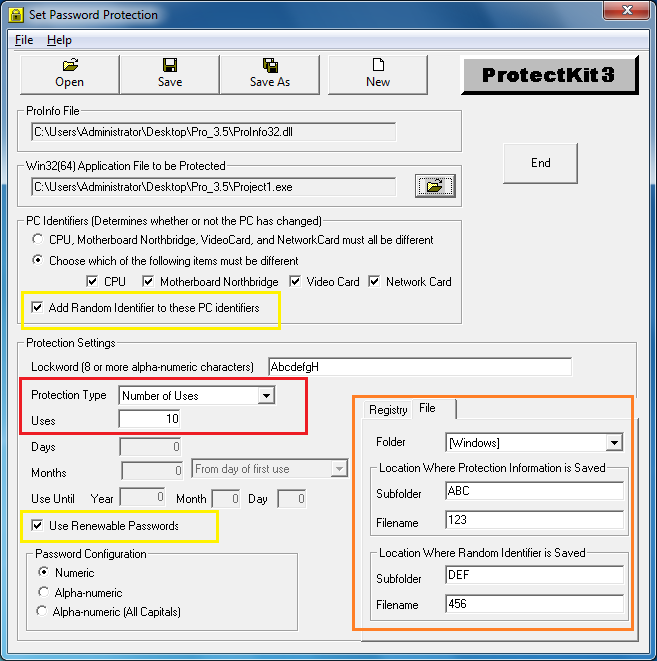Number of Uses Protection
This protection sets the number of times an application can be used. The application can be used for the specified number of uses. Each time the application starts up, that is counted as one use. After the number of allowable uses has been exceeded, the application is locked and will remain locked until it is unlocked with a password. After being unlocked, the application will run indefinitely. At any time, if the protected application is copied to another PC, it will not work until unlocked on the new PC.
There is a "renewable" password option with this type of
protection. This option allows the protected application to run for
the specified number of uses. After the number of allowable uses
has been exceeded, the application is locked and will remain locked
until it is unlocked with another renewable password. After being
unlocked with a new renewable password, the application will only
run again for the number of allowable uses. At any time, if the
protected application is copied to another PC, it will not work
until unlocked on the new PC.
For more information, please refer to Using Renewable Passwords.
Screenshot 1: Number of uses protection with ordinary password
In the screenshot below, the Protection Type is set to "Number of Uses" and the number of allowable uses is set to 10. (see area indicated in red).
When number of uses protection is selected, the count of allowable uses is stored in a location in the registry. You set the location within the registry using the Set Password Protection tool. The area is indicated in the screenshot below in orange.
In this example, the protection information is saved in the registry in this location:
Key:
HKEY_CLASSES_ROOT
SubKey: TestApp_Info
Name: Status
If the subkey does not exist, it will be created. You can choose to save protection information under the Key "HKEY_LOCAL_MACHINE\SOFTWARE" using the drop down menu of the combobox.
Unlike our example below, we recommend that you use unrecognizable strings for the subkeys and names where you are saving protection information. This makes it more difficult for someone to discover your protection information. For more information, please see Saving Protection Information To Registry.
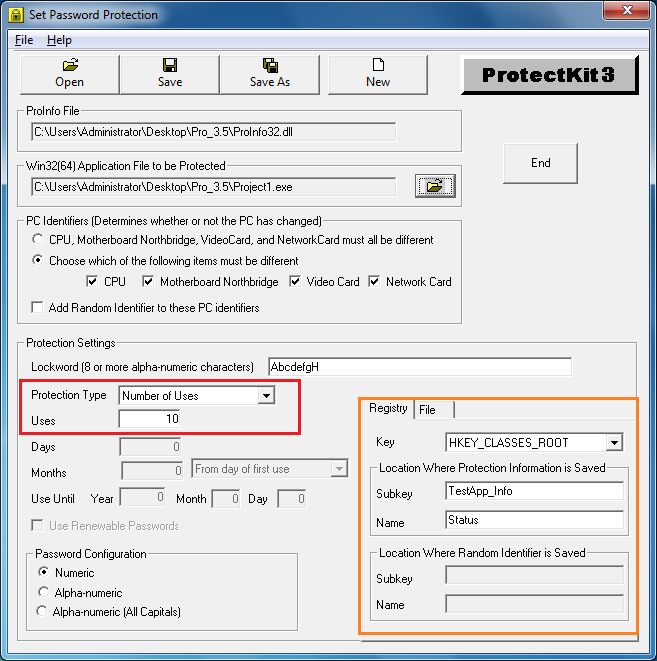
Protection information can also be saved to file. This is useful as a backup in case the information in the registry is lost. The file must be saved under the Windows folder or the Windows\System folder in a subfolder and filename that you specify. If the subfolder does not exist, IT WILL NOT BE CREATED. The subfolder must exist prior to saving the protection information to file within this subfolder. For more information, please see Saving Protection Information To File.
Screenshot 2: Number of uses protection with renewable password
In the screenshot below, the Protection Type is set to "Number of Uses" and the number of allowable uses is set to 10. (see area indicated in red). In the area indicated in yellow, you can see that random information is added to the PC identifiers and renewable passwords are being used. To use renewable passwords, random information must be added to the PC Identifiers. When random information is added to the PC identifiers, an additional Subkey must be added to the registry information. You can see the "Registry" tab in orange in the above screenshot. In the screenshot below, the area indicated in orange shows the "File" tab. This is how you can set a location of a subfolder and a filename where the protection information is saved.