Set object opacity by using the ForeColorOpacity, BackColorOpacity, and BorderColorOpacity properties.
These properties are set with a value between 0 and 100 (%), which indicates "opacity". The higher the value, the higher the opacity. 0 is completely transparent (not displayed), 100 is completely opaque.
You can also change these settings after drawing using the SelectedObjectForeColorOpacity, SelectedObjectBackColorOpacity, and SelectedObjectBorderColorOpacity properties.
Transparency Example
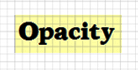
Example Code
Sets the background of the text object to be partially transparent.
The same thing can be done using Toolbar Controls. See Using Toolbars.
[Visual Basic.NET]
ImageKit1.Edit.EditEnabled = True
'Set the object to Text Object
ImageKit1.Edit.EditKind = Newtone.ImageKit.Win.KindOfEdit.Text
ImageKit1.Edit.Border = False
ImageKit1.Edit.FontName = "CooperBlack"
ImageKit1.Edit.FontSize = 20
ImageKit1.Edit.ForeColor = Color.Black
ImageKit1.Edit.BackColor = Color.Yellow
'Set background transparency to 50%
ImageKit1.Edit.BackColorOpacity = 50
'After this, draw the text using the mouse or executing a method
[Visual C#.NET]
ImageKit1.Edit.EditEnabled = true;
//Set the object to Text Object
ImageKit1.Edit.EditKind = Newtone.ImageKit.Win.KindOfEdit.Text;
ImageKit1.Edit.Border = false;
ImageKit1.Edit.FontName = "CooperBlack";
ImageKit1.Edit.FontSize = 20;
ImageKit1.Edit.ForeColor = Color.Black;
ImageKit1.Edit.BackColor = Color.Yellow;
//Set background transparency to 50%
ImageKit1.Edit.BackColorOpacity = 50;
//After this, draw the text using the mouse or executing a method
Relevant Properties
ImageKit.Edit.ForeColorOpacity
ImageKit.Edit.BackColorOpacity
ImageKit.Edit.BorderColorOpacity
ImageKit.Edit.SelectedObjectForeColorOpacity
ImageKit.Edit.SelectedObjectBackColorOpacity
ImageKit.Edit.SelectedObjectBorderColorOpacity