Parameters
| Name | Explanation |
|---|---|
| x | An array of x coordinate values defining points of a polygonal area on the image. (in pixels) * |
| y | An array of y coordinate values defining points of a polygonal area on the image. (in pixels) * |
| spx | An array of RGB values defining the x coordinates of points on the RGBSplineVariant curve. (from 0 to 255) ** |
| spy | An array of RGB values defining the y coordinates of points on the RGBSplineVariant curve. (from 0 to 255) ** |
| spPoints | The number of (spx, spy) coordinates in the array (from 3 to 10) |
| Red | Affects the red component of the RGB value (False(0): does not affect the red component, True( nonzero): affects the red component) |
| Green | Affects the green component of the RGB value (False(0): does not affect the green component, True( nonzero): affects the green component) |
| Blue | Affects the blue component of the RGB value (False(0): does not affect the blue component, True( nonzero): affects the blue component) |
| * The arguments are returned in the first
elements of the arrays x and y ** Use the Spx and Spy arrays in the same way as the x and y arrays |
|
Return Value
Returns True (nonzero) if successful, otherwise returns False (0).
Explanation
The RGBSplineVariant method uses a spline function to
modify the RGB values of a raster image. A spline function is a
method of interpolating values that lay in between data points. In
other words it produces a smooth curve from a limited set of
points. This method is recommended when using scripting or other
languages that require variant types.
The RGBSplineVariant method allows you to define the
relationship between the input RGB values in the original image and
output RGB values in the newly created image. You do this by
specifying a set of coordinate points where the input RGB values
are the x coordinates and the output RGB values are the y
coordinates. These coordinate points are stored in arrays and
passed to the RGBSplineVariant method through the spx and
spy parameters. The RGBSplineVariant method then
interpolates a "smooth" curve from these coordinate points. The
graphic representation of this relationship between input RGB and
output RGB values is known as the RGBSpline curve. A sample
RGBSpline curve is shown in the diagram below:
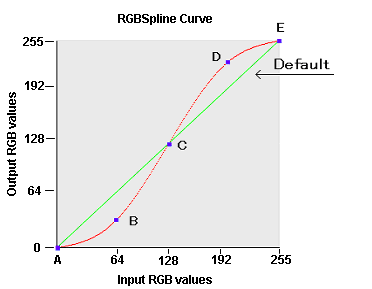
In the above diagram, the green default RGBSpline curve represents
no change between input RGB values and output RGB values. In this
case, the newly created image is exactly the same as the orginal
image. The red RGBSpline curve represents an increase in contrast
between the original image and the newly created image. It was
generated from the following points:
Point (spx
values,spy values)
-----------------------------------------------------
Point
A (0,0)
Point
B (64,32)
Point
C (128,128)
Point
D (192,160)
Point
E (255,255)
At the midpoint of the red RGBSpline curve, the input RGB value of
128 equals the output RGB value of 128. At points below the
midpoint, however, the output RGB values are lower than the input
RGB values. This means that dark colors become darker. Conversely,
at points above the midpoint, output RGB values are higher than
input RGB values. This means that light colors become lighter. This
particular RGBSpline curve therefore increases the contrast of the
image.
An RGBSpline curve that decreases contrast could be defined with
the following points:
Point (spx
values,spy values)
----------------------------------------------------
Point
A (0,0)
Point
B (64, 96)
Point
C (128,128)
Point
D (225, 192)
Point
E (255,255)
To execute the RGBSplineVariant method, set the image handle
of the image in the ImageHandle property or the
Layer(LayerNo).ImageHandle
property. The RGBSplineVariant method supports 1, 4, 8, 16,
24, and 32 bit images.
Before executing the RGBSplineVariant method, you must set
the area on the image that will be affected. There are 4 ways to do
this.
- To use a mask image, set the SelectMode property to 0. Set the mask image handle in the MaskImageHandle property
- To process the total image, set the SelectMode property to 1
- To process the polygonal area on the image, set the SelectMode property to 2. Select the polygon by setting the appropriate coordinate values for the points of the polygon in two arrays, one array for the x coordinate values and one array for the y coordinate values. The pass these arrays to the x and y arguments of the RGBSplineVariant method. The number of points defining the polygon must be 3 or more
- To process an elliptical area on the image, set the SelectMode property to 3. Select the ellipse by setting the appropriate values for the bounding rectangle in the RectLeft, RectTop, RectRight, and RectBottom properties
When the SelectMode
property is set to values other than 2 (ikEffectPolygon), please
set dummy arrays in the x and y parameters.
When the SelectMode property
is set to 2 or 3, the appropriate value must be set in the InOut property. When a 1, 4, or 8 bit image
is processed, the total image will be processed regardless of the
value set in the SelectMode
property.
If successful the resulting raster image data is set in the
LayerNo property (the ImageHandle property or the
Layer(LayerNo).ImageHandle
property. If unsuccessful, 0 is returned.
When the Caption, Message, and ButtonName properties are blank, the
progress dialog box will not be displayed. When the progress dialog
box is displayed, the percentage that the processing has completed
will be shown in the dialog box.
Also see the RGBSpline
method.