Standard Protection
Standard protection locks the application until it it unlocked with a password. After it has been unlocked, the application will run on that PC indefinitely. If the protected application is copied to another PC, it will not work until unlocked on the new PC. There is no "renewal password" option with this type of protection.
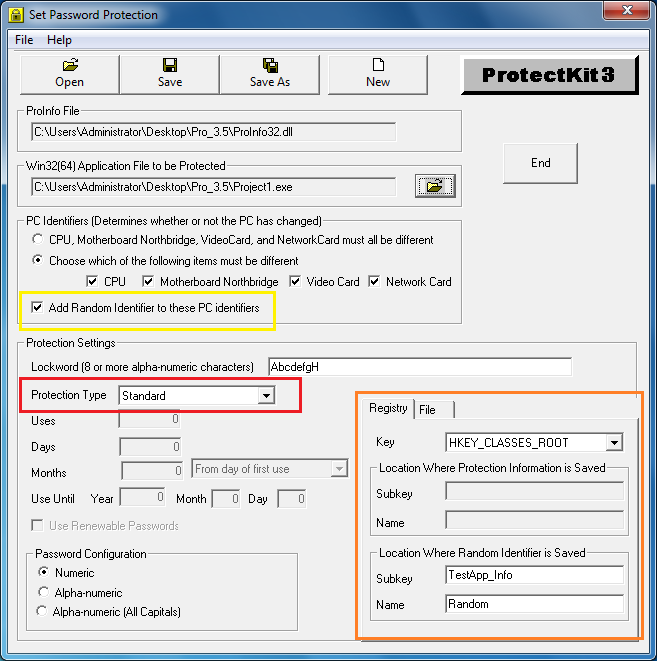
In the above screenshot, we have checked the box "Add Random identifiers to PC Identifiers" (See area indicated in yellow). When this is checked, that information is stored in a location in the registry. You set the location within the registry using the Set Password Protection tool (See area indicated in orange). In this example, the protection information is saved in the registry in this location:
Key:
HKEY_CLASSES_ROOT
SubKey: TestApp_Info
Name: Random
If the subkey does not exist, it will be created. You can choose to save protection information under the Key "HKEY_LOCAL_MACHINE\SOFTWARE" using the drop down menu of the combobox.
Unlike our example above, we recommend that you use unrecognizable strings for the subkeys and names where you are saving protection information. This makes it more difficult for someone to discover your protection information. For more information, please see Saving Protection Information To Registry.
Protection information can also be saved to file. This is useful as a backup in case the information in the registry is lost. The file must be saved under the Windows folder or the Windows\System folder in a subfolder and filename that you specify. If the subfolder does not exist, IT WILL NOT BE CREATED. The subfolder must exist prior to saving the protection information to file within this subfolder. For more information, please see Saving Protection Information To File.