The main class for the WPF ToolBarStandard Control.
For a list of all members of this class, see ToolBarStandard Members.
System.Object
System.Windows.Threading.DispatcherObject
System.Windows.DependencyObject
System.Windows.Media.Visual
System.Windows.UIElement
System.Windows.FrameworkElement
System.Windows.Controls.Control
System.Windows.Controls.ContentControl
Newtone.ImageKit.WPF
Explanation
The ToolBarStandard control is a user friendly toolbar interface housing buttons and other items that provide basic editing and annotation functions including setting pen functions, loading and saving image files, and loading and saving annotation files.
The ToolBarStandard control lools like this:

The ToolBarStandard control contains the following items:
| Item | Explanation | |
|---|---|---|

|
Enable Annotation Button | This button enables annotation functions. The button appears pushed or unpressed to reflect True/False. Using this button sets the ImageKit.Edit.EditEnabled property. |

|
Open Image File Button | This button opens an image file in the specified ImageKit control. Using this button is the same as executing the ImageKit.File.LoadImageFromFile method. |

|
Save Image File Button | This button saves the image file from the specified ImageKit control to file. Using this button is the same as executing the ImageKit.File.SaveImageFromFile method. |

|
Open Annotation File | This button loads the specified annotation file and draws the annotation objects on top of the image displayed in the ImageKit control. Using this button is the same as executing the ImageKit.Edit.LoadAnnotationFile method. |

|
Save Annotation File | This button saves the annotation objects currently drawn on the specified ImageKit control into an annotation file. This button is the same thing as executing the ImageKit.Edit.SaveAnnotationFile method. |
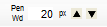
|
Pen Width | This button / textbox sets the pen width which determines the width of lines and borders. The pen width can be entered into the textbox or can be increased or decreased using the arrow buttons. Setting the pen width this way is the same as executing the ImageKit.Edit.PenWidth property. |

|
Fore Color | This button displays the color dialog and allows you to set the fore color which determines the color of lines, borders, and text. Setting the fore color this way is the same as executing the ImageKit.Edit.ForeColor property. The color of this button is the selected fore color. |
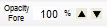
|
Fore Color Opacity | This button / textbox sets the opacity level for the fore color. The opacity level can be entered into the textbox or can be increased or decreased using the arrow buttons. Setting the fore color opacity this way is the same as executing the ImageKit.Edit.ForeColorOpacity property. |

|
Back Color | This button displays the color dialog and allows you to set the back color. Setting the back color this way is the same as executing the ImageKit.Edit.BackColor property. The color of this button is the selected back color. |
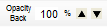
|
Back Color Opacity | This button / textbox sets the opacity level for the back color. The opacity level can be entered into the textbox or can be increased or decreased using the arrow buttons. Setting the back color opacity this way is the same as executing the ImageKit.Edit.BackColorOpacity property. |

|
Fill | This button sets the fill property. It is the same as setting the ImageKit.Edit.Fill property. The button's "pressed status" reflects whether fill is True or False |
Requirement
Namespace: Newtone.ImageKit.WPF
Assembly: Newtone.ImageKit.WPF.ImageKit.dll
See Also