This method uses gamma correction to adjust the RGB values of a raster image.
Parameters
red
The gamma factor for the red plane
green
The gamma factor for the green plane
blue
The gamma factor for the blue plane
Return Value
Returns True if successful. Returns False if unsuccessful.
Explanation
The RGBGamma method uses gamma correction to adjust the RGB values and overall brightness of a raster image. The formula used to calculate the output is given below:
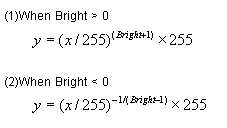
Where x is the input RGB value, y is the output RGB value and bright is the gamma factor for the red, green and blue planes. (The Red, Green, and Blue parameters respectively).
When the Red, Green, and Blue parameters all equal 0, the input RGB values and output RGB values are equal meaning there is no change in the image. As the Red, Green, or Blue parameters increase in a positive direction, the output RGB values become lower than the input RGB values. As the Red, Green, or Blue parameters increase in a negative direction, the output RGB values become higher than the input RGB values. Please refer to the diagram below which shows the change in RGB values for a gamma factor of 1 and also for a gamma factor of -1.
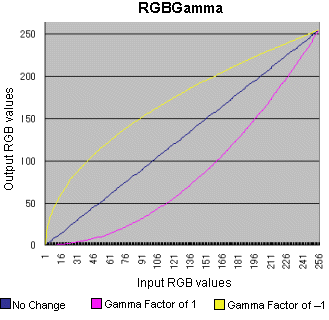
To execute the RGBGama method, set the image handle of the image in the Image property or the Layer(LayerNumber).Image property. The RGBGamma method supports 1, 4, 8, 16, 24, and 32 bit images.
Before executing the RGBGamma method, you must set the area on the image that will be affected. There are 4 ways to do this.
- To use a mask image, set the SelectMode property to EffectMask. Set the mask image handle in the SourceMask property
- To process the total image, set the SelectMode property to EffectAll
- To process the polygonal area on the image, set the SelectMode property to EffectPolygon. Select the polygon by setting the appropriate coordinate values for the points of the polygon in the Point property
- To process an elliptical area on the image, set the SelectMode property to EffectEllipse. Select the ellipse by setting the appropriate values for the bounding rectangle in the Rect property
When the SelectMode property is set to EffectPolygon or EffectEllipse, the appropriate values must be set in the Inside property. When a 1, 4, or 8 bit image is processed, the total image will be processed regardless of the value set in the SelectMode property.
If the RGBGamma method is successful and the DestinationAsImageKitImage property is True, the resulting image will be set in the Image property or in the Layer(LayerNumber).Image property, according to the value set in the LayerNumber property.
If the RGBGamma method is successful and the DestinationAsImageKitImage property is False, the resulting image will be set in the DestinationImage property.