Preparation for installing ImageKit9 VCL
The following must be present on your PC before you can use the ImageKit9 VCL
1) .NET Framework 4.0: The ImageKit9 VCL license
activation program requires .NET Framework 4.0.
Please be sure that .NET Framework 4.0 is installed before
installing the ImageKit9 VCL
2) Microsoft Visual C++ 2010 Redistributable Package: This is required by the ImageKit9 VCL's DLL files.
* NOTE: For both 1) and 2) above, there are 32bit (x86) and 64bit (x64) versions. Please make sure that you have installed the appropriate 32 bit and 64 bit versions before installing the ImageKit9 VCL.
How to install the ImageKit9 VCL
After downloading the ImageKit9 VCL, run the installation program under administrator permissions.
Folder structure after installation
After running the ImageKit9 VCL installation program, the following folders will be created. (This is an example for Delphi 2010)
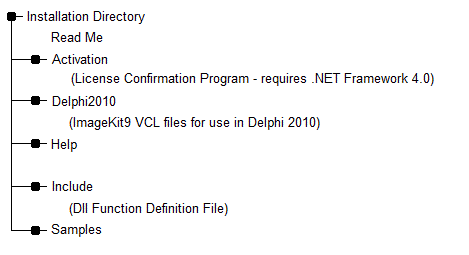
Using ImageKit9 DLL Version
To use the ImageKit9 DLL version, copy the ImageKit9 DLL files, found in the folder called "System" under the directory where the ImageKit9 VCL was installed, into a folder with a valid path or copy them into the same folder as your application. Use the DLL definition file, found in folder called "Include" under the directory where the ImageKit9 VCL was installed. For Delphi XE2 and above and for C++Builder XE3 and above, there are 64 bit DLL files as well so please copy the appropriate DLL files depending on whether your application is 32 bit or 64 bit.
Using ImageKit9 VCL Component Version
Remove earlier versions of the ImageKit VCL
Before using the ImageKit9 VCL component, please remove earlier versions of the ImageKit VCL (ImageKit6 VCL, ImageKit7 VCL, ImageKit8 VCL).
Load the ImageKit9 VCL into the development environment
To use the ImageKit9 VCL component you must load the component into the development environment. To do that, copy the necessary files from the downloaded ImageKit9 VCL folders into the corresponding folders in the development environment. For details, please refer to the explanations for each development environment given below.
In the explanations below the "Windows System folder" can refer to several different folders depending on the operating system. On a 32 bit operating system, this is the Windows\System32 folder. On a 64bit operating system, this is the Windows\System32 folder for 64 bit files and the Windows\SysWOW64 folder for 32 bit files. The "Delphi" or "C++Builder" "Bin, Include, and Lib" folders refer to those folders under the directory where the development environment is installed. So if, for example, you installed Delphi 2010 in the directory: "C:\Program Files\Embarcadero\RAD Studio\7.0" then the Delphi 2010 Bin folder would refer to "C:\Program Files\Embarcadero\RAD Studio\7.0\bin" and the Delphi 2010 Lib folder would refer to "C:\Program Files\Embarcadero\RAD Studio\7.0\lib".
Delphi 10.2 Tokyo:
Installing in 64 bit Windows:
The "ImageKit9 VCL Delphi 10.2 Tokyo" refers to the directory where the ImageKit9 VCL Delphi 10.2 Tokyo is installed.
1. Copy all of the files from the ImageKit9 VCL Delphi10_2Tokyo\Bin folder into the Delphi 10.2 Tokyo bin folder. Copy all the files from the ImageKit9 VCL Delphi10_2Tokyo\Lib\Win64 folder into the Delphi 10.2 Tokyo lib\win64\release folder. Copy all the files from the ImageKit9 VCL Delphi10_2Tokyo\Lib\Win32 folder into the Delphi 10.2 Tokyo lib\win32\release folder. Copy all the files from the ImageKit9 VCL Delphi10_2Tokyo\System\Win64 folder into the Windows\System32 folder. Copy all the files from the ImageKit9 VCL Delphi10_2Tokyo\System\Win32 folder into the Windows\SysWOW64 folder.
2. Run Delphi 10.2 Tokyo (or Embarcadero RAD Studio 10.2 Tokyo) and select "Component" - "Install Package" menu.
3. In Design Time Packages, click the "Add" button and select the DclIk9D25.bpl, DclIk9ThumbD25.bpl, and DclIk9WebCamD25.bpl files that you copied to the Delphi 10.2 Tokyo bin folder. Select the "Open" button. This will register the design time packages. If successful, the runtime packages will also be registered. Select the [OK] button and close the dialog. The ImageKit icon will appear in the tool palette.
Installing in 32 bit Windows:
The procedure is the same as above except that it isn't necessary to copy files from the ImageKit9 VCL Delphi10_2Tokyo\Lib\Win64 folder or the ImageKit9 VCL Delphi10_2Tokyo\System\Win64 folder. Also, the files in the ImageKit9 VCL Delphi10_2Tokyo\System\Win32 folder should be copied to the Windows\System32 folder.
Delphi 10.1 Berlin:
Installing in 64 bit Windows:
The "ImageKit9 VCL Delphi 10.1 Berlin" refers to the directory where the ImageKit9 VCL Delphi 10.1 Berlin is installed.
1. Copy all of the files from the ImageKit9 VCL Delphi10_1Berlin\Bin folder into the Delphi 10.1 Berlin bin folder. Copy all the files from the ImageKit9 VCL Delphi10_1Berlin\Lib\Win64 folder into the Delphi 10.1 Berlin lib\win64\release folder. Copy all the files from the ImageKit9 VCL Delphi10_1Berlin\Lib\Win32 folder into the Delphi 10.1 Berlin lib\win32\release folder. Copy all the files from the ImageKit9 VCL Delphi10_1Berlin\System\Win64 folder into the Windows\System32 folder. Copy all the files from the ImageKit9 VCL Delphi10_1Berlin\System\Win32 folder into the Windows\SysWOW64 folder.
2. Run Delphi 10.1 Berlin (or Embarcadero RAD Studio 10.1 Berlin) and select "Component" - "Install Package" menu.
3. In Design Time Packages, click the "Add" button and select the DclIk9D24.bpl, DclIk9ThumbD24.bpl, and DclIk9WebCamD24.bpl files that you copied to the Delphi 10.1 Berlin bin folder. Select the "Open" button. This will register the design time packages. If successful, the runtime packages will also be registered. Select the [OK] button and close the dialog. The ImageKit icon will appear in the tool palette.
Installing in 32 bit Windows:
The procedure is the same as above except that it isn't necessary to copy files from the ImageKit9 VCL Delphi10_1Berlin\Lib\Win64 folder or the ImageKit9 VCL Delphi10_1Berlin\System\Win64 folder. Also, the files in the ImageKit9 VCL Delphi10_1Berlin\System\Win32 folder should be copied to the Windows\System32 folder.
Delphi 10 Seattle:
Installing in 64 bit Windows:
The "ImageKit9 VCL Delphi 10 Seattle" refers to the directory where the ImageKit9 VCL Delphi 10 Seattle is installed.
1. Copy all of the files from the ImageKit9 VCL Delphi10Seattle\Bin folder into the Delphi 10 Seattle bin folder. Copy all the files from the ImageKit9 VCL Delphi10Seattle\Lib\Win64 folder into the Delphi 10 Seattle lib\win64\release folder. Copy all the files from the ImageKit9 VCL Delphi10Seattle\Lib\Win32 folder into the Delphi 10 Seattle lib\win32\release folder. Copy all the files from the ImageKit9 VCL Delphi10Settle\System\Win64 folder into the Windows\System32 folder. Copy all the files from the ImageKit9 VCL Delphi10Seattle\System\Win32 folder into the Windows\SysWOW64 folder.
2. Run Delphi 10 Seattle (or Embarcadero RAD Studio 10 Seattle) and select "Component" - "Install Package" menu.
3. In Design Time Packages, click the "Add" button and select the DclIk9D23.bpl, DclIk9ThumbD23.bpl, and DclIk9WebCamD23.bpl files that you copied to the Delphi 10 Seattle bin folder. Select the "Open" button. This will register the design time packages. If successful, the runtime packages will also be registered. Select the [OK] button and close the dialog. The ImageKit icon will appear in the tool palette.
Installing in 32 bit Windows:
The procedure is the same as above except that it isn't necessary to copy files from the ImageKit9 VCL Delphi10Seattle\Lib\Win64 folder or the ImageKit9 VCL Delphi10Seattle\System\Win64 folder. Also, the files in the ImageKit9 VCL Delphi10Seattle\System\Win32 folder should be copied to the Windows\System32 folder.
Delphi XE8:
Installing in 64 bit Windows:
The "ImageKit9 VCL DelphiXE8" refers to the directory where the ImageKit9 VCL DelphiXE8 is installed.
1. Copy all of the files from the ImageKit9 VCL DelphiXE8\Bin folder into the Delphi XE8 bin folder. Copy all the files from the ImageKit9 VCL DelphiXE8\Lib\Win64 folder into the Delphi XE8 lib\win64\release folder. Copy all the files from the ImageKit9 VCL DelphiXE8\Lib\Win32 folder into the Delphi XE8 lib\win32\release folder. Copy all the files from the ImageKit9 VCL DelphiXE8\System\Win64 folder into the Windows\System32 folder. Copy all the files from the ImageKit9 VCL DelphiXE8\System\Win32 folder into the Windows\SysWOW64 folder.
2. Run Delphi XE8 (or Embarcadero RAD Studio XE8) and select "Component" - "Install Package" menu.
3. In Design Time Packages, click the "Add" button and select the DclIk9D22.bpl, DclIk9ThumbD22.bpl, and DclIk9WebCamD22.bpl files that you copied to the Delphi XE8 bin folder. Select the "Open" button. This will register the design time packages. If successful, the runtime packages will also be registered. Select the [OK] button and close the dialog. The ImageKit icon will appear in the tool palette.
Installing in 32 bit Windows:
The procedure is the same as above except that it isn't necessary to copy files from the ImageKit9 VCL DelphiXE8\Lib\Win64 folder or the ImageKit9 VCL DelphiXE8\System\Win64 folder. Also, the files in the ImageKit9 VCL DelphiXE8\System\Win32 folder should be copied to the Windows\System32 folder.
Delphi XE7:
Installing in 64 bit Windows:
The "ImageKit9 VCL DelphiXE7" refers to the directory where the ImageKit9 VCL DelphiXE7 is installed.
1. Copy all of the files from the ImageKit9 VCL DelphiXE7\Bin folder into the Delphi XE7 bin folder. Copy all the files from the ImageKit9 VCL DelphiXE7\Lib\Win64 folder into the Delphi XE7 lib\win64\release folder. Copy all the files from the ImageKit9 VCL DelphiXE7\Lib\Win32 folder into the Delphi XE7 lib\win32\release folder. Copy all the files from the ImageKit9 VCL DelphiXE7\System\Win64 folder into the Windows\System32 folder. Copy all the files from the ImageKit9 VCL DelphiXE7\System\Win32 folder into the Windows\SysWOW64 folder.
2. Run Delphi XE7 (or Embarcadero RAD Studio XE7) and select "Component" - "Install Package" menu.
3. In Design Time Packages, click the "Add" button and select the DclIk9D21.bpl, DclIk9ThumbD21.bpl, and DclIk9WebCamD21.bpl files that you copied to the Delphi XE7 bin folder. Select the "Open" button. This will register the design time packages. If successful, the runtime packages will also be registered. Select the [OK] button and close the dialog. The ImageKit icon will appear in the tool palette.
Installing in 32 bit Windows:
The procedure is the same as above except that it isn't necessary to copy files from the ImageKit9 VCL DelphiXE7\Lib\Win64 folder or the ImageKit9 VCL DelphiXE7\System\Win64 folder. Also, the files in the ImageKit9 VCL DelphiXE7\System\Win32 folder should be copied to the Windows\System32 folder.
Delphi XE6:
Installing in 64 bit Windows:
The "ImageKit9 VCL DelphiXE6" refers to the directory where the ImageKit9 VCL DelphiXE6 is installed.
1. Copy all of the files from the ImageKit9 VCL DelphiXE6\Bin folder into the Delphi XE6 bin folder. Copy all the files from the ImageKit9 VCL DelphiXE6\Lib\Win64 folder into the Delphi XE6 lib\win64\release folder. Copy all the files from the ImageKit9 VCL DelphiXE6\Lib\Win32 folder into the Delphi XE6 lib\win32\release folder. Copy all the files from the ImageKit9 VCL DelphiXE6\System\Win64 folder into the Windows\System32 folder. Copy all the files from the ImageKit9 VCL DelphiXE6\System\Win32 folder into the Windows\SysWOW64 folder.
2. Run Delphi XE6 (or Embarcadero RAD Studio XE6) and select "Component" - "Install Package" menu.
3. In Design Time Packages, click the "Add" button and select the DclIk9D20.bpl, DclIk9ThumbD20.bpl, and DclIk9WebCamD20.bpl files that you copied to the Delphi XE6 bin folder. Select the "Open" button. This will register the design time packages. If successful, the runtime packages will also be registered. Select the [OK] button and close the dialog. The ImageKit icon will appear in the tool palette.
Installing in 32 bit Windows:
The procedure is the same as above except that it isn't necessary to copy files from the ImageKit9 VCL DelphiXE6\Lib\Win64 folder or the ImageKit9 VCL DelphiXE6\System\Win64 folder. Also, the files in the ImageKit9 VCL DelphiXE6\System\Win32 folder should be copied to the Windows\System32 folder.
Delphi XE5:
Installing in 64 bit Windows:
The "ImageKit9 VCL DelphiXE5" refers to the directory where the ImageKit9 VCL DelphiXE5 is installed.
1. Copy all of the files from the ImageKit9 VCL DelphiXE5\Bin folder into the Delphi XE5 bin folder. Copy all the files from the ImageKit9 VCL DelphiXE5\Lib\Win64 folder into the Delphi XE5 lib\win64\release folder. Copy all the files from the ImageKit9 VCL DelphiXE5\Lib\Win32 folder into the Delphi XE5 lib\win32\release folder. Copy all the files from the ImageKit9 VCL DelphiXE5\System\Win64 folder into the Windows\System32 folder. Copy all the files from the ImageKit9 VCL DelphiXE5\System\Win32 folder into the Windows\SysWOW64 folder.
2. Run Delphi XE5 (or Embarcadero RAD Studio XE5) and select "Component" - "Install Package" menu.
3. In Design Time Packages, click the "Add" button and select the DclIk9D19.bpl, DclIk9ThumbD19.bpl, and DclIk9WebCamD19.bpl files that you copied to the Delphi XE5 bin folder. Select the "Open" button. This will register the design time packages. If successful, the runtime packages will also be registered. Select the [OK] button and close the dialog. The ImageKit icon will appear in the tool palette.
Installing in 32 bit Windows:
The procedure is the same as above except that it isn't necessary to copy files from the ImageKit9 VCL DelphiXE5\Lib\Win64 folder or the ImageKit9 VCL DelphiXE5\System\Win64 folder. Also, the files in the ImageKit9 VCL DelphiXE5\System\Win32 folder should be copied to the Windows\System32 folder.
Delphi XE4:
Installing in 64 bit Windows:
The "ImageKit9 VCL DelphiXE4" refers to the directory where the ImageKit9 VCL DelphiXE4 is installed.
1. Copy all of the files from the ImageKit9 VCL DelphiXE4\Bin folder into the Delphi XE4 bin folder. Copy all the files from the ImageKit9 VCL DelphiXE4\Lib\Win64 folder into the Delphi XE4 lib\win64\release folder. Copy all the files from the ImageKit9 VCL DelphiXE4\Lib\Win32 folder into the Delphi XE4 lib\win32\release folder. Copy all the files from the ImageKit9 VCL DelphiXE4\System\Win64 folder into the Windows\System32 folder. Copy all the files from the ImageKit9 VCL DelphiXE4\System\Win32 folder into the Windows\SysWOW64 folder.
2. Run Delphi XE4 (or Embarcadero RAD Studio XE4) and select "Component" - "Install Package" menu.
3. In Design Time Packages, click the "Add" button and select the DclIk9D18.bpl, DclIk9ThumbD18.bpl, and DclIk9WebCamD18.bpl files that you copied to the Delphi XE4 bin folder. Select the "Open" button. This will register the design time packages. If successful, the runtime packages will also be registered. Select the [OK] button and close the dialog. The ImageKit icon will appear in the tool palette.
Installing in 32 bit Windows:
The procedure is the same as above except that it isn't necessary to copy files from the ImageKit9 VCL DelphiXE4\Lib\Win64 folder or the ImageKit9 VCL DelphiXE4\System\Win64 folder. Also, the files in the ImageKit9 VCL DelphiXE4\System\Win32 folder should be copied to the Windows\System32 folder.
Delphi XE3:
Installing in 64 bit Windows:
The "ImageKit9 VCL DelphiXE3" refers to the directory where the ImageKit9 VCL DelphiXE3 is installed.
1. Copy all of the files from the ImageKit9 VCL DelphiXE3\Bin folder into the Delphi XE3 bin folder. Copy all the files from the ImageKit9 VCL DelphiXE3\Lib\Win64 folder into the Delphi XE3 lib\win64\release folder. Copy all the files from the ImageKit9 VCL DelphiXE3\Lib\Win32 folder into the Delphi XE3 lib\win32\release folder. Copy all the files from the ImageKit9 VCL DelphiXE3\System\Win64 folder into the Windows\System32 folder. Copy all the files from the ImageKit9 VCL DelphiXE3\System\Win32 folder into the Windows\SysWOW64 folder.
2. Run Delphi XE3 (or Embarcadero RAD Studio XE3) and select "Component" - "Install Package" menu.
3. In Design Time Packages, click the "Add" button and select the DclIk9D17.bpl, DclIk9ThumbD17.bpl, and DclIk9WebCamD17.bpl files that you copied to the Delphi XE3 bin folder. Select the "Open" button. This will register the design time packages. If successful, the runtime packages will also be registered. Select the [OK] button and close the dialog. The ImageKit icon will appear in the tool palette.
Installing in 32 bit Windows:
The procedure is the same as above except that it isn't necessary to copy files from the ImageKit9 VCL DelphiXE3\Lib\Win64 folder or the ImageKit9 VCL DelphiXE3\System\Win64 folder. Also, the files in the ImageKit9 VCL DelphiXE3\System\Win32 folder should be copied to the Windows\System32 folder.
Delphi XE2:
Installing in 64 bit Windows:
The "ImageKit9 VCL DelphiXE2" refers to the directory where the ImageKit9 VCL DelphiXE2 is installed.
1. Copy all of the files from the ImageKit9 VCL DelphiXE2\Bin folder into the Delphi XE2 bin folder. Copy all the files from the ImageKit9 VCL DelphiXE2\Lib\Win64 folder into the Delphi XE2 lib\win64\release folder. Copy all the files from the ImageKit9 VCL DelphiXE2\Lib\Win32 folder into the Delphi XE2 lib\win32\release folder. Copy all the files from the ImageKit9 VCL DelphiXE2\System\Win64 folder into the Windows\System32 folder. Copy all the files from the ImageKit9 VCL DelphiXE2\System\Win32 folder into the Windows\SysWOW64 folder.
2. Run Delphi XE2 (or Embarcadero RAD Studio XE2) and select "Component" - "Install Package" menu.
3. In Design Time Packages, click the "Add" button and select the DclIk9D16.bpl, DclIk9ThumbD16.bpl, and DclIk9WebCamD16.bpl files that you copied to the Delphi XE2 bin folder. Select the "Open" button. This will register the design time packages. If successful, the runtime packages will also be registered. Select the [OK] button and close the dialog. The ImageKit icon will appear in the tool palette.
Installing in 32 bit Windows:
The procedure is the same as above except that it isn't necessary to copy files from the ImageKit9 VCL DelphiXE2\Lib\Win64 folder or the ImageKit9 VCL DelphiXE2\System\Win64 folder. Also, the files in the ImageKit9 VCL DelphiXE2\System\Win32 folder should be copied to the Windows\System32 folder.
Delphi XE:
The "ImageKit9 VCL DelphiXE" refers to the directory where the ImageKit9 VCL DelphiXE is installed.
1. Copy all of the files from the ImageKit9 VCL DelphiXE\Bin folder into the Delphi XE bin folder. Copy all the files from the ImageKit9 VCL DelphiXE\Lib folder into the Delphi XE lib\win32\release folder. Copy all the files from the ImageKit9 VCL DelphiXE\System folder into the Windows\System32 folder (on a 32 bit Windows operating system) or the SysWOW64 folder on a 64 bit operating system.
2. Run Delphi XE (or Embarcadero RAD Studio XE) and select "Component" - "Install Package" menu.
3. In Design Time Packages, click the "Add" button and select the DclIk9D15.bpl, DclIk9ThumbD15.bpl, and DclIk9WebCamD15.bpl files that you copied to the Delphi XE bin folder. Select the "Open" button. This will register the design time packages. If successful, the runtime packages will also be registered. Select the [OK] button and close the dialog. The ImageKit icon will appear in the tool palette.
Delphi 2010:
The "ImageKit9 VCL Delphi2010" refers to the directory where the ImageKit9 VCL Delphi2010 is installed.
1. Copy all of the files from the ImageKit9 VCL Delphi2010\Bin folder into the Delphi 2010 bin folder. Copy all the files from the ImageKit9 VCL Delphi2010\Lib folder into the Delphi 2010 lib folder. Copy all the files from the ImageKit9 VCL Delphi2010\System folder into the "Windows System folder" (On a 32 bit Windows operating system this is the Windows\System32 forlder. On a 64 bit Windows operating system this is the Windows\System32 folder for 64 bit files and the Windows\SysWOW64 folder for 32 bit files).
2. Run Delphi 2010 (or Embarcadero RAD Studio 2010) and select "Component" - "Install Package" menu.
3. In Design Time Packages, click the "Add" button and select the DclIk9D14.bpl, DclIk9ThumbD14.bpl, and DclIk9WebCamD14.bpl files that you copied to the Delphi 2010 bin folder. Select the "Open" button. This will register the design time packages. If successful, the runtime packages will also be registered. Select the [OK] button and close the dialog. The ImageKit icon will appear in the tool palette.
C++Builder 10.2 Tokyo:
Installing in 64 bit Windows:
The "ImageKit9 VCL C++Builder 10.2 Tokyo" refers to the directory where the ImageKit9 VCL C++Builder10_2Tokyo is installed.
1. Copy all of the files from the ImageKit9 VCL C++Builder10_2Tokyo\Bin folder into the C++Builder 10.2 Tokyo bin folder. Copy all the files from the ImageKit9 VCL C++Builder10_2Tokyo\Include folder into the C++Builder 10.2 Tokyo include\windows\vcl folder. Copy all the files from the ImageKit9 VCL C++Builder10_2Tokyo\Lib\Win64 folder into the C++Builder 10.2 Tokyo lib\win64\release folder. Copy all the files from the ImageKit9 VCL C++Builder10_2Tokyo\Lib\Win32 folder into the C++Builder 10.2 Tokyo lib\win32\release folder. Copy all the files from the ImageKit9 VCL C++Builder10_2Tokyo\System\Win64 folder into the Windows\System32 folder. Copy all the files from the ImageKit9 VCL C++Builder10_2Tokyo\System\Win32 folder into the Windows\SysWOW64 folder.
2. Run C++Builder 10.2 Tokyo (or Embarcadero RAD Studio 10.2 Tokyo) and select "Component" - "Install Package" menu.
3. In Design Time Packages, click the "Add" button and select the DclIk9D25.bpl, DclIk9ThumbD25.bpl, and DclIk9WebCamD25.bpl files that you copied to the C++Builder 10.2 Tokyo bin folder. Select the "Open" button. This will register the design time packages. If successful, the runtime packages will also be registered. Select the [OK] button and close the dialog. The ImageKit icon will appear in the tool palette.
Installing in 32 bit Windows:
The procedure is the same as above except that it isn't necessary to copy files from the ImageKit9 VCL C++Builder10_2Tokyo\Lib\Win64 folder or the ImageKit9 VCL C++Builder10_2Tokyo\System\Win64 folder. Also, the files in the ImageKit9 VCL C++Builder10_2Tokyo\System\Win32 folder should be copied to the Windows\System32 folder.
C++Builder 10.1 Berlin:
Installing in 64 bit Windows:
The "ImageKit9 VCL C++Builder 10.1 Berlin" refers to the directory where the ImageKit9 VCL C++Builder10_1Berlin is installed.
1. Copy all of the files from the ImageKit9 VCL C++Builder10_1Berlin\Bin folder into the C++Builder 10.1 Berlin bin folder. Copy all the files from the ImageKit9 VCL C++Builder10_1Berlin\Include folder into the C++Builder 10.1 Berlin include\windows\vcl folder. Copy all the files from the ImageKit9 VCL C++Builder10_1Berlin\Lib\Win64 folder into the C++Builder 10.1 Berlin lib\win64\release folder. Copy all the files from the ImageKit9 VCL C++Builder10_1Berlin\Lib\Win32 folder into the C++Builder 10.1 Berlin lib\win32\release folder. Copy all the files from the ImageKit9 VCL C++Builder10_1Berlin\System\Win64 folder into the Windows\System32 folder. Copy all the files from the ImageKit9 VCL C++Builder10_1Berlin\System\Win32 folder into the Windows\SysWOW64 folder.
2. Run C++Builder 10.1 Berlin (or Embarcadero RAD Studio 10.1 Berlin) and select "Component" - "Install Package" menu.
3. In Design Time Packages, click the "Add" button and select the DclIk9D24.bpl, DclIk9ThumbD24.bpl, and DclIk9WebCamD24.bpl files that you copied to the C++Builder 10.1 Berlin bin folder. Select the "Open" button. This will register the design time packages. If successful, the runtime packages will also be registered. Select the [OK] button and close the dialog. The ImageKit icon will appear in the tool palette.
Installing in 32 bit Windows:
The procedure is the same as above except that it isn't necessary to copy files from the ImageKit9 VCL C++Builder10_1Berlin\Lib\Win64 folder or the ImageKit9 VCL C++Builder10_1Berlin\System\Win64 folder. Also, the files in the ImageKit9 VCL C++Builder10_1Berlin\System\Win32 folder should be copied to the Windows\System32 folder.
C++Builder 10 Seattle:
Installing in 64 bit Windows:
The "ImageKit9 VCL C++Builder 10 Seattle" refers to the directory where the ImageKit9 VCL C++Builder10Seattle is installed.
1. Copy all of the files from the ImageKit9 VCL C++Builder10Seattle\Bin folder into the C++Builder 10 Seattle bin folder. Copy all the files from the ImageKit9 VCL C++Builder10Seattle\Include folder into the C++Builder 10 Seattle include\windows\vcl folder. Copy all the files from the ImageKit9 VCL C++Builder10Seattle\Lib\Win64 folder into the C++Builder 10 Seattle lib\win64\release folder. Copy all the files from the ImageKit9 VCL C++Builder10Seattle\Lib\Win32 folder into the C++Builder 10 Seattle lib\win32\release folder. Copy all the files from the ImageKit9 VCL C++Builder10Seattle\System\Win64 folder into the Windows\System32 folder. Copy all the files from the ImageKit9 VCL C++Builder10Seattle\System\Win32 folder into the Windows\SysWOW64 folder.
2. Run C++Builder 10 Seattle (or Embarcadero RAD Studio 10 Seattle) and select "Component" - "Install Package" menu.
3. In Design Time Packages, click the "Add" button and select the DclIk9D23.bpl, DclIk9ThumbD23.bpl, and DclIk9WebCamD23.bpl files that you copied to the C++Builder 10 Seattle bin folder. Select the "Open" button. This will register the design time packages. If successful, the runtime packages will also be registered. Select the [OK] button and close the dialog. The ImageKit icon will appear in the tool palette.
Installing in 32 bit Windows:
The procedure is the same as above except that it isn't necessary to copy files from the ImageKit9 VCL C++Builder10Seattle\Lib\Win64 folder or the ImageKit9 VCL C++Builder10Seattle\System\Win64 folder. Also, the files in the ImageKit9 VCL C++Builder10Seattle\System\Win32 folder should be copied to the Windows\System32 folder.
C++Builder XE8:
Installing in 64 bit Windows:
The "ImageKit9 VCL C++BuilderXE8" refers to the directory where the ImageKit9 VCL C++BuilderXE8 is installed.
1. Copy all of the files from the ImageKit9 VCL C++BuilderXE8\Bin folder into the C++Builder XE8 bin folder. Copy all the files from the ImageKit9 VCL C++BuilderXE8\Include folder into the C++Builder XE8 include\windows\vcl folder. Copy all the files from the ImageKit9 VCL C++BuilderXE8\Lib\Win64 folder into the C++Builder XE8 lib\win64\release folder. Copy all the files from the ImageKit9 VCL C++BuilderXE8\Lib\Win32 folder into the C++Builder XE8 lib\win32\release folder. Copy all the files from the ImageKit9 VCL C++BuilderXE8\System\Win64 folder into the Windows\System32 folder. Copy all the files from the ImageKit9 VCL C++BuilderXE8\System\Win32 folder into the Windows\SysWOW64 folder.
2. Run C++Builder XE8 (or Embarcadero RAD Studio XE8) and select "Component" - "Install Package" menu.
3. In Design Time Packages, click the "Add" button and select the DclIk9D22.bpl, DclIk9ThumbD22.bpl, and DclIk9WebCamD22.bpl files that you copied to the C++Builder XE8 bin folder. Select the "Open" button. This will register the design time packages. If successful, the runtime packages will also be registered. Select the [OK] button and close the dialog. The ImageKit icon will appear in the tool palette.
Installing in 32 bit Windows:
The procedure is the same as above except that it isn't necessary to copy files from the ImageKit9 VCL C++BuilderXE8\Lib\Win64 folder or the ImageKit9 VCL C++BuilderXE8\System\Win64 folder. Also, the files in the ImageKit9 VCL C++BuilderXE8\System\Win32 folder should be copied to the Windows\System32 folder.
C++Builder XE7:
Installing in 64 bit Windows:
The "ImageKit9 VCL C++BuilderXE7" refers to the directory where the ImageKit9 VCL C++BuilderXE7 is installed.
1. Copy all of the files from the ImageKit9 VCL C++BuilderXE7\Bin folder into the C++Builder XE7 bin folder. Copy all the files from the ImageKit9 VCL C++BuilderXE7\Include folder into the C++Builder XE7 include\windows\vcl folder. Copy all the files from the ImageKit9 VCL C++BuilderXE7\Lib\Win64 folder into the C++Builder XE7 lib\win64\release folder. Copy all the files from the ImageKit9 VCL C++BuilderXE7\Lib\Win32 folder into the C++Builder XE7 lib\win32\release folder. Copy all the files from the ImageKit9 VCL C++BuilderXE7\System\Win64 folder into the Windows\System32 folder. Copy all the files from the ImageKit9 VCL C++BuilderXE7\System\Win32 folder into the Windows\SysWOW64 folder.
2. Run C++Builder XE7 (or Embarcadero RAD Studio XE7) and select "Component" - "Install Package" menu.
3. In Design Time Packages, click the "Add" button and select the DclIk9D21.bpl, DclIk9ThumbD21.bpl, and DclIk9WebCamD21.bpl files that you copied to the C++Builder XE7 bin folder. Select the "Open" button. This will register the design time packages. If successful, the runtime packages will also be registered. Select the [OK] button and close the dialog. The ImageKit icon will appear in the tool palette.
Installing in 32 bit Windows:
The procedure is the same as above except that it isn't necessary to copy files from the ImageKit9 VCL C++BuilderXE7\Lib\Win64 folder or the ImageKit9 VCL C++BuilderXE7\System\Win64 folder. Also, the files in the ImageKit9 VCL C++BuilderXE7\System\Win32 folder should be copied to the Windows\System32 folder.
C++Builder XE6:
Installing in 64 bit Windows:
The "ImageKit9 VCL C++BuilderXE6" refers to the directory where the ImageKit9 VCL C++BuilderXE6 is installed.
1. Copy all of the files from the ImageKit9 VCL C++BuilderXE6\Bin folder into the C++Builder XE6 bin folder. Copy all the files from the ImageKit9 VCL C++BuilderXE6\Include folder into the C++Builder XE6 include\windows\vcl folder. Copy all the files from the ImageKit9 VCL C++BuilderXE6\Lib\Win64 folder into the C++Builder XE6 lib\win64\release folder. Copy all the files from the ImageKit9 VCL C++BuilderXE6\Lib\Win32 folder into the C++Builder XE6 lib\win32\release folder. Copy all the files from the ImageKit9 VCL C++BuilderXE6\System\Win64 folder into the Windows\System32 folder. Copy all the files from the ImageKit9 VCL C++BuilderXE6\System\Win32 folder into the Windows\SysWOW64 folder.
2. Run C++Builder XE6 (or Embarcadero RAD Studio XE6) and select "Component" - "Install Package" menu.
3. In Design Time Packages, click the "Add" button and select the DclIk9D20.bpl, DclIk9ThumbD20.bpl, and DclIk9WebCamD20.bpl files that you copied to the C++Builder XE6 bin folder. Select the "Open" button. This will register the design time packages. If successful, the runtime packages will also be registered. Select the [OK] button and close the dialog. The ImageKit icon will appear in the tool palette.
Installing in 32 bit Windows:
The procedure is the same as above except that it isn't necessary to copy files from the ImageKit9 VCL C++BuilderXE6\Lib\Win64 folder or the ImageKit9 VCL C++BuilderXE6\System\Win64 folder. Also, the files in the ImageKit9 VCL C++BuilderXE6\System\Win32 folder should be copied to the Windows\System32 folder.
C++Builder XE5:
Installing in 64 bit Windows:
The "ImageKit9 VCL C++BuilderXE5" refers to the directory where the ImageKit9 VCL C++BuilderXE5 is installed.
1. Copy all of the files from the ImageKit9 VCL C++BuilderXE5\Bin folder into the C++Builder XE5 bin folder. Copy all the files from the ImageKit9 VCL C++BuilderXE5\Include folder into the C++Builder XE5 include\windows\vcl folder. Copy all the files from the ImageKit9 VCL C++BuilderXE5\Lib\Win64 folder into the C++Builder XE5 lib\win64\release folder. Copy all the files from the ImageKit9 VCL C++BuilderXE5\Lib\Win32 folder into the C++Builder XE5 lib\win32\release folder. Copy all the files from the ImageKit9 VCL C++BuilderXE5\System\Win64 folder into the Windows\System32 folder. Copy all the files from the ImageKit9 VCL C++BuilderXE5\System\Win32 folder into the Windows\SysWOW64 folder.
2. Run C++Builder XE5 (or Embarcadero RAD Studio XE5) and select "Component" - "Install Package" menu.
3. In Design Time Packages, click the "Add" button and select the DclIk9D19.bpl, DclIk9ThumbD19.bpl, and DclIk9WebCamD19.bpl files that you copied to the C++Builder XE5 bin folder. Select the "Open" button. This will register the design time packages. If successful, the runtime packages will also be registered. Select the [OK] button and close the dialog. The ImageKit icon will appear in the tool palette.
Installing in 32 bit Windows:
The procedure is the same as above except that it isn't necessary to copy files from the ImageKit9 VCL C++BuilderXE5\Lib\Win64 folder or the ImageKit9 VCL C++BuilderXE5\System\Win64 folder. Also, the files in the ImageKit9 VCL C++BuilderXE5\System\Win32 folder should be copied to the Windows\System32 folder.
C++Builder XE4:
Installing in 64 bit Windows:
The "ImageKit9 VCL C++BuilderXE4" refers to the directory where the ImageKit9 VCL C++BuilderXE4 is installed.
1. Copy all of the files from the ImageKit9 VCL C++BuilderXE4\Bin folder into the C++Builder XE4 bin folder. Copy all the files from the ImageKit9 VCL C++BuilderXE4\Include folder into the C++Builder XE4 include\windows\vcl folder. Copy all the files from the ImageKit9 VCL C++BuilderXE4\Lib\Win64 folder into the C++Builder XE4 lib\win64\release folder. Copy all the files from the ImageKit9 VCL C++BuilderXE4\Lib\Win32 folder into the C++Builder XE4 lib\win32\release folder. Copy all the files from the ImageKit9 VCL C++BuilderXE4\System\Win64 folder into the Windows\System32 folder. Copy all the files from the ImageKit9 VCL C++BuilderXE4\System\Win32 folder into the Windows\SysWOW64 folder.
2. Run C++Builder XE4 (or Embarcadero RAD Studio XE4) and select "Component" - "Install Package" menu.
3. In Design Time Packages, click the "Add" button and select the DclIk9D18.bpl, DclIk9ThumbD18.bpl, and DclIk9WebCamD18.bpl files that you copied to the C++Builder XE4 bin folder. Select the "Open" button. This will register the design time packages. If successful, the runtime packages will also be registered. Select the [OK] button and close the dialog. The ImageKit icon will appear in the tool palette.
Installing in 32 bit Windows:
The procedure is the same as above except that it isn't necessary to copy files from the ImageKit9 VCL C++BuilderXE4\Lib\Win64 folder or the ImageKit9 VCL C++BuilderXE4\System\Win64 folder. Also, the files in the ImageKit9 VCL C++BuilderXE4\System\Win32 folder should be copied to the Windows\System32 folder.
C++Builder XE3:
Installing in 64 bit Windows:
The "ImageKit9 VCL C++BuilderXE3" refers to the directory where the ImageKit9 VCL C++BuilderXE3 is installed.
1. Copy all of the files from the ImageKit9 VCL C++BuilderXE3\Bin folder into the C++Builder XE3 bin folder. Copy all the files from the ImageKit9 VCL C++BuilderXE3\Include folder into the C++Builder XE3 include\windows\vcl folder. Copy all the files from the ImageKit9 VCL C++BuilderXE3\Lib\Win64 folder into the C++Builder XE3 lib\win64\release folder. Copy all the files from the ImageKit9 VCL C++BuilderXE3\Lib\Win32 folder into the C++Builder XE3 lib\win32\release folder. Copy all the files from the ImageKit9 VCL C++BuilderXE3\System\Win64 folder into the Windows\System32 folder. Copy all the files from the ImageKit9 VCL C++BuilderXE3\System\Win32 folder into the Windows\SysWOW64 folder.
2. Run C++Builder XE3 (or Embarcadero RAD Studio XE3) and select "Component" - "Install Package" menu.
3. In Design Time Packages, click the "Add" button and select the DclIk9D17.bpl, DclIk9ThumbD17.bpl, and DclIk9WebCamD17.bpl files that you copied to the C++Builder XE3 bin folder. Select the "Open" button. This will register the design time packages. If successful, the runtime packages will also be registered. Select the [OK] button and close the dialog. The ImageKit icon will appear in the tool palette.
Installing in 32 bit Windows:
The procedure is the same as above except that it isn't necessary to copy files from the ImageKit9 VCL C++BuilderXE3\Lib\Win64 folder or the ImageKit9 VCL C++BuilderXE3\System\Win64 folder. Also, the files in the ImageKit9 VCL C++BuilderXE3\System\Win32 folder should be copied to the Windows\System32 folder.
C++Builder XE2:
The "ImageKit9 VCL C++BuilderXE2" refers to the directory where the ImageKit9 VCL C++BuilderXE2 is installed.
1. Copy all of the files from the ImageKit9 VCL C++BuilderXE2\Bin folder into the C++Builder XE2 bin folder. Copy all the files from the ImageKit9 VCL C++BuilderXE2\Include folder into the C++Builder XE2 include\windows\vcl folder. Copy all the files from the ImageKit9 VCL C++BuilderXE2\Lib folder into the C++Builder XE2 lib\win32\release folder. Copy all the files from the ImageKit9 VCL C++BuilderXE2\System folder into the Windows\System32 folder on a 32 bit Windows operating system. On a 64 bit Windows operating system this is the Windows\SysWOW64 folder.
2. Run C++Builder XE2 (or Embarcadero RAD Studio XE2) and select "Component" - "Install Package" menu.
3. In Design Time Packages, click the "Add" button and select the DclIk9D16.bpl, DclIk9ThumbD16.bpl, and DclIk9WebCamD16.bpl files that you copied to the C++Builder XE2 bin folder. Select the "Open" button. This will register the design time packages. If successful, the runtime packages will also be registered. Select the [OK] button and close the dialog. The ImageKit icon will appear in the tool palette.
C++Builder XE:
The "ImageKit9 VCL C++BuilderXE" refers to the directory where the ImageKit9 VCL C++BuilderXE is installed.
1. Copy all of the files from the ImageKit9 VCL C++BuilderXE\Bin folder into the C++Builder XE bin folder. Copy all the files from the ImageKit9 VCL C++BuilderXE\Include folder into the C++Builder XE include\windows\rtl folder. Copy all the files from the ImageKit9 VCL C++BuilderXE\Lib folder into the C++Builder XE lib\win32\release folder. Copy all the files from the ImageKit9 VCL C++BuilderXE\System folder into the Windows\System32 folder on a 32 bit Windows operating system. On a 64 bit Windows operating system this is the Windows\SysWOW64 folder.
2. Run C++Builder XE (or Embarcadero RAD Studio XE) and select "Component" - "Install Package" menu.
3. In Design Time Packages, click the "Add" button and select the DclIk9D15.bpl, DclIk9ThumbD15.bpl, and DclIk9WebCamD15.bpl files that you copied to the C++Builder XE bin folder. Select the "Open" button. This will register the design time packages. If successful, the runtime packages will also be registered. Select the [OK] button and close the dialog. The ImageKit icon will appear in the tool palette.
C++Builder 2010:
The "ImageKit9 VCL C++Builder2010" refers to the directory where the ImageKit9 VCL C++Builder2010 is installed.
1. Copy all of the files from the ImageKit9 VCL C++Builder2010\Bin folder into the C++Builder 2010 bin folder. Copy all the files from the ImageKit9 VCL C++Builder2010\Include folder into the C++Builder 2010 include folder. Copy all the files from the ImageKit9 VCL C++Builder2010\Lib folder into the C++Builder 2010 lib folder. Copy all the files from the ImageKit9 VCL C++Builder2010\System folder into the Windows\System32 folder on a 32 bit Windows operating system. On a 64 bit Windows operating system this is the Windows\SysWOW64 folder.
2. Run C++Builder 2010 (or Embarcadero RAD Studio 2010) and select "Component" - "Install Package" menu.
3. In Design Time Packages, click the "Add" button and select the DclIk9D14.bpl, DclIk9ThumbD14.bpl, and DclIk9WebCamD14.bpl files that you copied to the C++Builder 2010 bin folder. Select the "Open" button. This will register the design time packages. If successful, the runtime packages will also be registered. Select the [OK] button and close the dialog. The ImageKit icon will appear in the tool palette.
Build Version
The ImageKit9 VCL was built in the following environments:
Delphi 10.2 Tokyo No Update
Available
Delphi 10.1 Berlin No Update
Available
Delphi 10 Seattle No Update
Available
Delphi
XE8
Update 1
Delphi
XE7
Update 1
Delphi
XE6
Update 1
Delphi
XE5
Update 2 Hotfix 5
Delphi
XE4
Update 1
Delphi
XE3
Update 2
Delphi
XE2 Update
4 Hotfix 1
Delphi
XE
Update 1
Delphi
2010
Update 5
C++Builder 10.2 Tokyo No Update Available
C++Builder 10.1 Berlin No Update Available
C++Builder 10 Seattle No Update Available
C++Builder
XE8
Update 1
C++Builder
XE7
Update 1
C++Builder
XE6
Update 1
C++Builder
XE5
Update 2 Hotfix 5
C++Builder
XE4
Update 1
C++Builder
XE3
Update 2
C++Builder
XE2 Update
4 Hotfix 1
C++Builder
XE
Update 1
C++Builder
2010
Update 5
Updates
Registered users of the ImageKit9 VCL can download updates from our website. After downloading the update, copy the files into their appropriate folders within the development environment without starting up Delphi/C++Builder.
Uninstalling the ImageKit9 VCL
1. To update the ImageKit9 VCL to the latest release: Uninstall the ImageKit9 VCL by executing the "Uninstall a program" from the "Programs And Features" section of the "Control Panel". Next execute the latest ImageKit9 VCL installer. After installation, if needed, overwrite older files with the latest version files.
2. To remove the ImageKit9 from your computer: Before uninstalling the ImageKit9 VCL, remove the ImageKit9 VCL license from your machine. To do that run the License Activation program that ships with the ImageKit9 VCL and choose the "Remove License" option. After the license has been removed, delete the ImageKit9 VCL packages from the VCL developer environment. From the Control Panel, choose "Programs And Features" then "Uninstall a program" and uninstall the ImageKit9 VCL. To remove any related ImageKit9 VCL files completely, you should check that ImageKit9 VCL related package files (file extension .bpl) and dll files are deleted from the Windows\System32 and Windows\SysWOW64 folder. Check to see that the ImageKit9 VCL runtime package files and dlls from the bin, include, and lib folders of your development environment. Files that were updates at 9:00, for example, may have names like; DclIk9*.*, Ik*.hpp, ImageKit*.hpp, Ik*.res, Ik*.dfm, ImageKit*.*, ImgKit9*.dcp.