Preparation for installing ImageKit
The following must be present on your PC before you can use the ImageKit10 ActiveX
1) .NET Framework 4.0: The ImageKit10 ActiveX license
activation program requires .NET Framework 4.0.
Please be sure that .NET Framework 4.0 is installed before
installing the ImageKit10 ActiveX
2) Microsoft Visual C++ 2010 Redistributable Package: This is required by the ImageKit10 ActiveX OCX and DLL files.
* NOTE: For both 1) and 2) above, there are 32bit (x86) and 64bit (x64) versions. Please make sure that you have installed the appropriate 32 bit and 64 bit versions before installing the ImageKit10 ActiveX.
How to install the ImageKit
After downloading the ImageKit, double click the "setup.exe" file and follow the instructions.
Folder structure after installation
After running the ImageKit setup program, the following folders will be created.
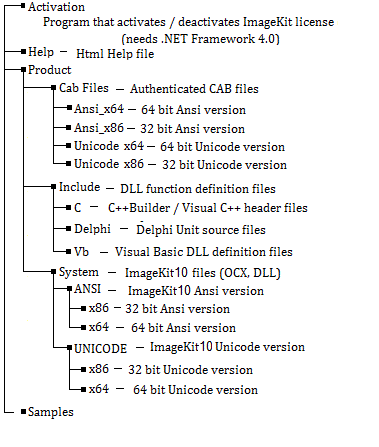
ImageKit10 files:
1. OCX files:
32 bit Unicode Version
ImageKit10.ocx,
ImageKit10Thumb.ocx, ImageKit10WebCamera.ocx
32 bit Ansi Version
ImageKit10A.ocx,
ImageKit10ThumbA.ocx, ImageKit10WebCameraA.ocx
64 bit Unicode Version
ImageKit1064.ocx,
ImageKit10Thumb64.ocx, ImageKit10WebCamera64.ocx
64 bit Ansi Version
ImageKit1064A.ocx,
ImageKit10Thumb64A.ocx, ImageKit10WebCamera64A.ocx
2. DLL files:
32 bit Unicode Version
Ik10Com.dll
Ik10Effect.dll
Ik10File.dll
Ik10Bmp.dll
Ik10Dxf.dll
Ik10Emf.dll
Ik10Fpx.dll
Ik10Gif.dll
Ik10J2k.dll
Ik10Jpeg.dll
Ik10Pcx.dll
Ik10Pdf.dll
Ik10Png.dll
Ik10Svg.dll
Ik10SxfP21.dll
Ik10SxfSfc.dll
Ik10Tiff.dll
Ik10TransFile.dll
Ik10Wmf.dll
Ik10Print.dll
Ik10RasToVect.dll
Ik10Scan.dll
Ik10VectCom.dll
32 bit Ansi Version
Ik10ComA.dll
Ik10EffectA.dll
Ik10FileA.dll
Ik10BmpA.dll
Ik10DxfA.dll
Ik10EmfA.dll
Ik10FpxA.dll
Ik10GifA.dll
Ik10J2kA.dll
Ik10JpegA.dll
Ik10PcxA.dll
Ik10PdfA.dll
Ik10PngA.dll
Ik10SvgA.dll
Ik10SxfP21A.dll
Ik10SxfSfcA.dll
Ik10TiffA.dll
Ik10TransFileA.dll
Ik10WmfA.dll
Ik10PrintA.dll
Ik10RasToVectA.dll
Ik10ScanA.dll
Ik10VectComA.dll
64 bit Unicode Version
Ik10Com64.dll
Ik10Effect64.dll
Ik10File64.dll
Ik10Bmp64.dll
Ik10Dxf64.dll
Ik10Emf64.dll
Ik10Fpx64.dll
Ik10Gif64.dll
Ik10J2k64.dll
Ik10Jpeg64.dll
Ik10Pcx64.dll
Ik10Pdf64.dll
Ik10Png64.dll
Ik10Svg64.dll
Ik10SxfP2164.dll
Ik10SxfSfc64.dll
Ik10Tiff64.dll
Ik10TransFile64.dll
Ik10Wmf64.dll
Ik10Print64.dll
Ik10RasToVect64.dll
Ik10Scan64.dll
Ik10VectCom64.dll
64 bit Ansi Version
Ik10Com64A.dll
Ik10Effect64A.dll
Ik10File64A.dll
Ik10Bmp64A.dll
Ik10Dxf64A.dll
Ik10Emf64A.dll
Ik10Fpx64A.dll
Ik10Gif64A.dll
Ik10J2k64A.dll
Ik10Jpeg64A.dll
Ik10Pcx64A.dll
Ik10Pdf64A.dll
Ik10Png64A.dll
Ik10Svg64A.dll
Ik10SxfP2164A.dll
Ik10SxfSfc64A.dll
Ik10Tiff64A.dll
Ik10TransFile64A.dll
Ik10Wmf64A.dll
Ik10Print64A.dll
Ik10RasToVect64A.dll
Ik10Scan64A.dll
Ik10VectCom64A.dll
When using the OCX versions, the necessary dll files must be in the same folder as the ocx files and the ocx files must be registered. You can manually register the ocx files using the RegSvr32 command. The dll files are not registered.
When using the ImageKit dll versions, the ImageKit dll files must be copied into the same folder as the executable application or into a folder with a valid path.
You will find the ocs and dll files in the \product\system\ folder under the directory where the ImageKit10 was installed
Steps following installation
After installing the ImageKit, the following steps are needed in
order to use the ActiveX control in a development container. (When
using only DLL functions, these steps are not necessary).
Adding the ImageKit10 to the development environment
1. In VisualBasic 6.0
a. From the Project (P) menu, select "Components" (O)
b. In the Control tab of the "Components" dialog box, select
"ImageKit10 ActiveX Control (Unicode or Ansi version)", "ImageKit10
Thumbnail ActiveX Control (Unicode or Ansi version)" and
"ImageKit10 WebCamera ActiveX Control (Unicode or Ansi version)".
Then click the "OK" button.
2. In Visual C++ 6.0
a. From the Project (P) menu, move the mouse cursor to "Add to
Project" (A) and select "Components and Controls" (P)
b. From the "Components and Controls Gallery" select "Registered
ActiveX Controls"
c. Choose the ImageKit10 *** Control (Ansi) that you want to add
and click the "Insert" button (*** refers to the specific
ImageKit10 control name)
3. In VisualBasic.NET, and VisualC#.NET, VisualC++.NET
a. From the "Tools" menu click on "Add/Remove Toolbox Items"
b. Select the "COM Components" tab and then select the ImageKit10
control you want to add (Unicode or Ansi version). Click the OK
button.
* Note: When the ImageKit10 is installed, the ImageKit10 32 bit
Ansi version and ImageKit10 32 bit Unicode version are both
automatically registered. If you would like to use the 64 bit
versions, please register the 64 bit versions.
Registering or Unregistering the ImageKit10
To manually register or unregister the ImageKit10, execute the
following functions from "Run" the Start Menu
(To Register) REGSVR32 "[path]\ImageKit10.ocx"
(To Unregister) REGSVR32 "[path]\ImageKit10.ocx" /U
Where [path] is the path to the ImageKit10 ocx
The same procedure is used to register or unregister the ImageKit10
Thumbnail control and ImageKit10 WebCamera controls.