Saving Protection Information to File
With the Set Password Protection tool, you can save necessary protection information, like number of days, number of uses, random indentifiers, etc., in both a file and in the registry. The screenshot of the Set Password Protection tool below shows how to set information to file. (See area indicated in red)
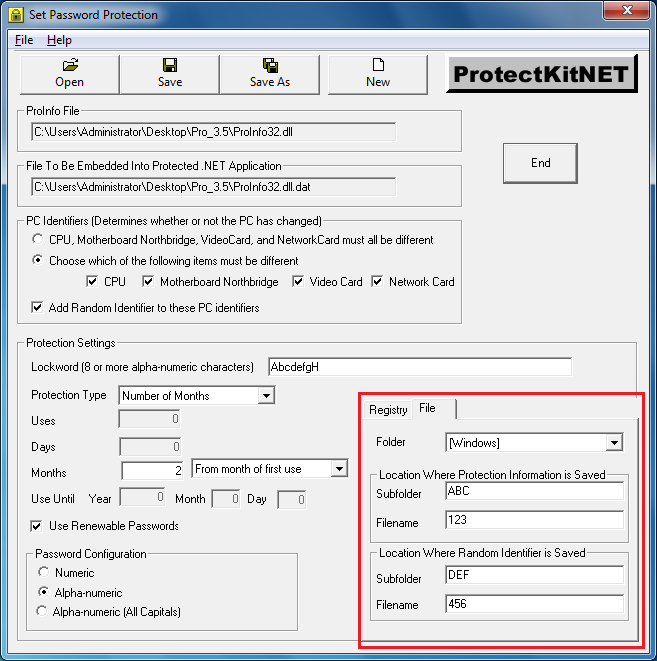
Being able to set protection information in both registry and file gives you added protection. If the enduser happens to delete the protection information from the registry, it will still remain in the file and can be restored to the registry. Likewise, if the file with the saved protection information is deleted, it can be restored from the information stored in the registry.
Saving Information To File
(please refer to the above screenshot)
1. "Folder" - This sets the folder where the protection
information is stored.
Windows Folder
Windows System
(i.e. "C:\Windows" or
"C:\Windows\system32")
2. "Location Where Protection Information is Saved "
SubFolder - This sets the subfolder where the protection information is stored. If a subfolder is not set, the file will be saved under the folder choosen above.
Filename- The Filename of the file name where the protection values are stored.
3. "Location Where Random Identifier is Saved"
SubFolder - This sets the subfolder where the protection information is stored. If a subfolder is not set, the file will be saved under the folder choosen above.
Filename- The Filename of the file name where the protection values are stored.
If the subfolder does not already exist, it will NOT be created!
IMPORTANT!!
Be sure to set the folder and file names in such a way that
their meaning is not easily understood or inferred from the
application name.