To draw a double line, use a straight line object and set the DoubleLine property to True.
By setting the DoubleLineWidth1 and DoubleLineWidth2 properties, you can adjust the thickness and spacing ratio of each line.
Additionally, these settings can be modified even after drawing using the SelectedObjectDoubleLine, SelectedObjectDoubleLineWidth1, and SelectedObjectDoubleLine, SelectedObjectDoubleLineWidth2 properties.
Drawing a double line + arrow
DoubleLineWidth1:33
DoubleLineWidth2:33
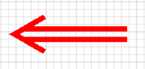
Drawing a double line with different widths
DoubleLineWidth1:50
DoubleLineWidth2:20
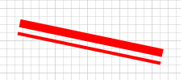
Example Code
Set the Line Object for double lines
The same thing can be done using Toolbar Controls. See Using Toolbars.
[Visual Basic.NET]
ImageKit1.Edit.EditEnabled = True
'Set a Line Object
ImageKit1.Edit.EditKind = Newtone.ImageKit.Win.KindOfEdit.Line
ImageKit1.Edit.PenWidth = 10
ImageKit1.Edit.ForeColor = Color.Red
'Set double line
ImageKit1.Edit.DoubleLine = True
'After this, draw a straight line with the mouse or method
[Visual C#.NET]
ImageKit1.Edit.EditEnabled = true;
//Set a Line Object
ImageKit1.Edit.EditKind = Newtone.ImageKit.Win.KindOfEdit.Line;
ImageKit1.Edit.PenWidth = 10;
ImageKit1.Edit.ForeColor = Color.Red;
//Set double line
ImageKit1.Edit.DoubleLine = true;
//After this, draw a straight line with the mouse or method
Relevant Properties
ImageKit.Edit.DoubleLine
ImageKit.Edit.DoubleLineWidth1
ImageKit.Edit.DoubleLineWidth2
ImageKit.Edit.SelectedObjectDoubleLine
ImageKit.Edit.SelectedObjectDoubleLineWidth1
ImageKit.Edit.SelectedObjectDoubleLineWidth2
Reference Sample Project
\Examples\WinForm\CSharp or VB.NETAnnotation Samples\EditToolBar